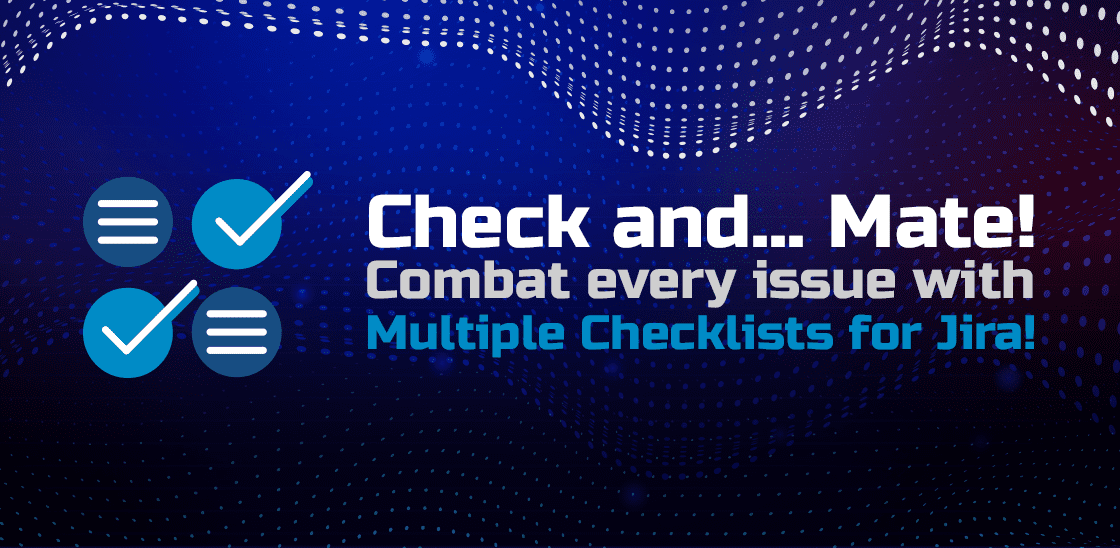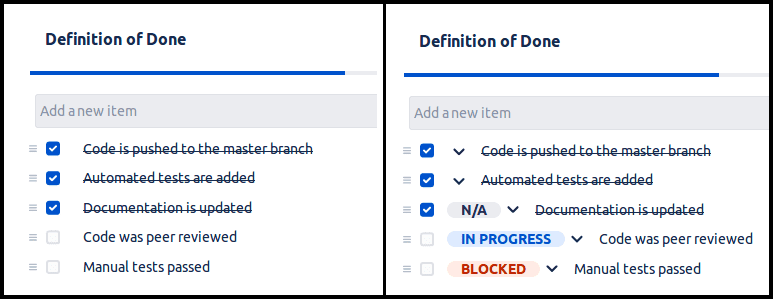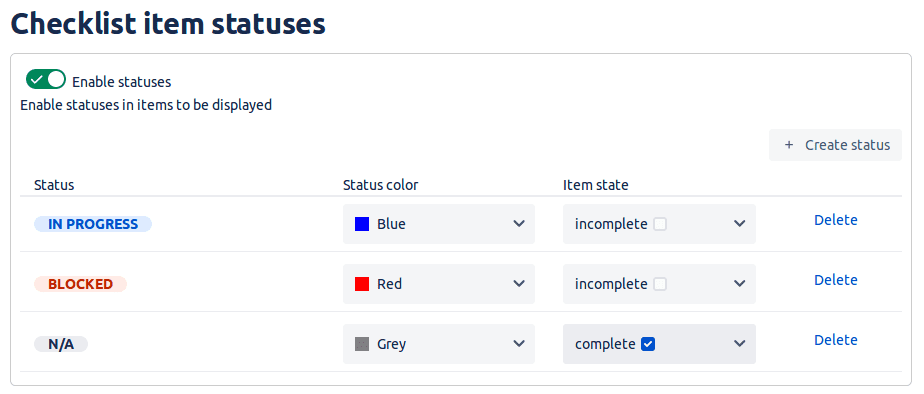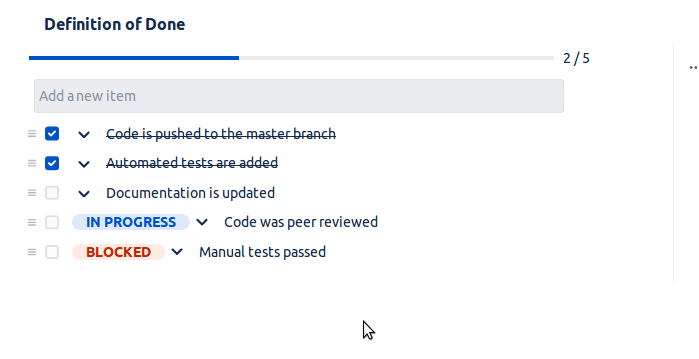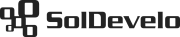Setting checklists statuses in Jira truly help in communicating at which phase of a task’s completion we currently are, which supports transparency significantly.
Not all things are either black or white, and the same story goes for Jira issues. If your only options were to mark the assignment either done or merely not, it wouldn’t speak the whole truth about how a workflow for a task looks like, wouldn’t it?
Now, why should it be any different in the case of smaller Jira tasks, such as checklist items? It might get quite frustrating when the time spent on a troubling item increases, but you still can’t let your team know that it is ready.
With Multiple Checklists for Jira, you won’t encounter this problem ever again. The most recent feature added to the app is the ability to set custom statuses to the items in your checklists.
From now on, you can let others know that the item is in progress, blocked or N/A so that every party involved is on the same page. Besides these default statuses, you can come up with your own to ensure that the communication over items fits your unique workflow best.
Sometimes though simplicity is a virtue, you want to preserve. That is why you can always switch off the statuses, and put it back on once needed.
Read through this short guide to find out how to take the best advantage of item statuses in Multiple Checklists for Jira. We hope it will allow you to stay informed and to keep your team updated at all times!
As a Jira Administrator go to Jira Settings – Apps – Checklists – Checklist item statuses. This will display a list of all the currently configured checklist item statuses. From here, you can decide to edit any of the existing statuses, delete them, or add a brand new one. You can also choose to disable checklist item statuses altogether what will stop displaying them next to the items and will also hide the ability to select the current status. See the picture below for a comparison between enabled checklist item statuses and disabled checklist item statuses.
Multiple Checklists for Jira ships with three default statuses: IN PROGRESS, BLOCKED, and N/A. Each of them can be edited or deleted as needed, or new ones can be added.
For each of the existing statuses, administrators can configure its name, color, and the effect that the status has on the completeness of the checklist item. The color helps your users better understand the meaning of the status. For example, blue usually indicates that something is in progress in Jira, while green suggests that something has been finished. You can give your statuses any name you like and assign them any color you wish.
The last option – “Item state” – is used to specify what happens once the given status is selected. The checkbox for the item can either be checked or unchecked with the selection of the status. As an example, items with the status “Not applicable” can be automatically marked as checked, so that the whole checklists show up as finished, even if there are items that are marked “Not applicable”.
Administrators can also choose to delete any of the statuses. If an item is deleted it will no longer be available as an option for users. All checklist items that had the status assigned will have that status cleared. Please note that this action is irreversible. You can of course always add a new status with the same name again, but this won’t restore the status of the items that had it when it was deleted.
When checklist item statuses are enabled, users can assign a status to each of the checklist items. Only one status can be assigned per checklist item. Users will only be able to pick status from the list of defined statuses, that can be edited as explained above. The status can be selected and displays next to the item. Moreover, upon the status selection, the checkbox will also be appropriately updated, as set in the config. In our example, the N/A status is meant to mark the item as completed.
Visit our Multiple Checklists for Jira website.
Multiple Checklists for Jira are available on the Atlassian Marketplace for both Jira Cloud and Jira Server.
You can also always consult our documentation in case of any issues.