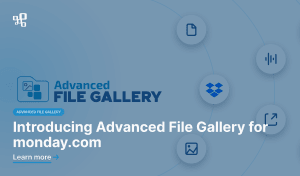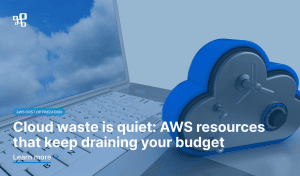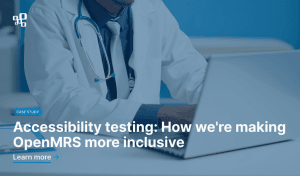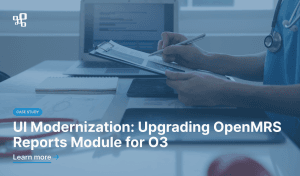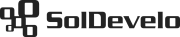Tracking time is a critical part of project management that allows for work optimization – that’s the universal truth we all know. The ability to use worklog reports, which provide records of the time spent on every issue and project, enables real assessment of the work and correction of unrealistic deadlines. In fact, knowing whether actual progress correlates with initial schedules, helps teams better plan for future releases and projects. Managers are able to improve operational efficiency and track how much time is spent on client work – and thus, bill accordingly. And as you may expect, more billable hours means a more profitable business. It’s as simple as that!
Spreadsheet reports for further analysis
Having insight into time tracking helps managers to get an accurate overview of the team’s peak performance, task distribution, overall well-being and productivity. If you work in Jira, you may sometimes need to export the worklogs data to a spreadsheet. In such a way, it is possible to continue working with your logged time report data in another application or to have it later printed and shared with all team members. A convenient XLSX format makes it easier to generate various charts or run one’s own calculations. If you want to group the data by month, week or day, you can export it to separate Excel columns, then with pivot tables, you are able to group against any of these. Additionally, you can use the pivot table to break-down the data by person, ticket type, project, component, priority – or any other dimension you choose to add. In such a way, you have got a detailed statistical analysis at hand.
So once you have the worklogs data exported to e.g. Excel, you can use it in a lot of ways. It allows you to build various visualizations, such as graphs and charts, to analyse the data better. However, the crucial thing here is to export it from Jira as smooth as possible. Let’s take a look at what options you have.
Jira’s built-in export function
Jira is surely one of the most popular project management tools out there and it is a safe choice for companies to keep track of their work. The possibility to export data makes it even more powerful and useful. If you want to export time logged into particular tasks, you can achieve it by using the Jira built-in option to export issues. All you have to do is apply desired filters in the issue search to select issues for further exporting. Then hit the “Export” button on the top right. You may choose the appropriate export format (including XML, CSV, HTML) with either all the columns in the issue or just the displayed columns in the filter. Sounds pretty easy, however, there is a trick hidden. As with many Jira features enabled by default, they may not be 100% satisfying for all teams’ needs. It is the case here as well.
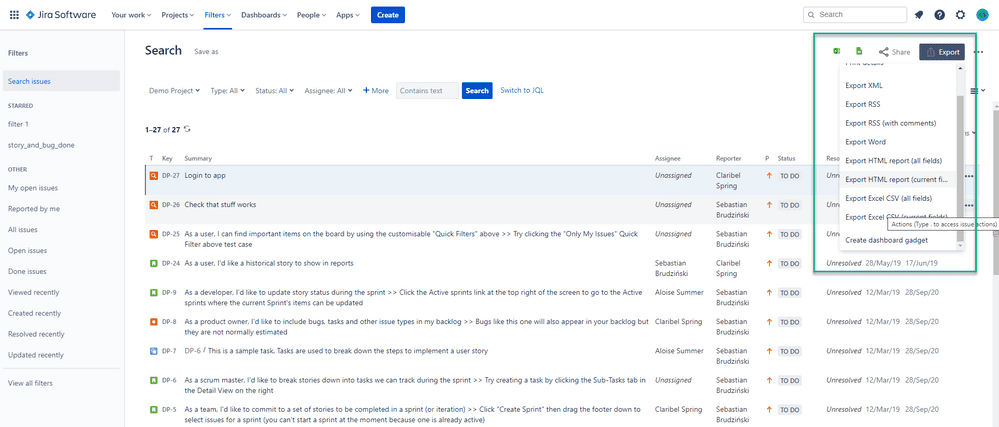
In case of exporting Jira worklogs to a spreadsheet, the limitation is that only a total logged time per ticket is exported. The function does not allow you to generate a spreadsheet export categorized and grouped by a user, project, or any other criteria you may find important. Luckily, the Atlassian Marketplace offers a solution to this problem. Well, many solutions to be precise. Anytime you want to export the actual logged work for an issue to a spreadsheet, you may use one of the numerous plugins that will help you export all worklogs with logged details. One of them is Worklogs – Time Tracking and Reports by SolDevelo.
Better Excel exporter
The add-on by SolDevelo helps to keep a whole team aligned and increases transparency. This powerful time-tracking tool makes it possible to keep track of all team members’ tasks and uncovers where most of the time is being spent. What’s highly important, Worklogs -– Time Tracking and Reports allows creating customizable and detailed time-based reports. Reports can be viewed on a stand-alone page, a Jira dashboard gadget or downloaded as an Excel document.
One of Worklogs main advantages is an advanced worklogs export to a spreadsheet available. It allows us to generate a spreadsheet export categorized and grouped by a user, project, or any other criteria we would like. You may also receive a detailed export of every single work log entry committed by the users, including their comments.
Customized reports for exporting
After installing and adding Worklogs – Time Tracking and Reports to your dashboard, you will see the table on the main page. The table will contain a summary of the time you and other team members logged in the set period of time. By using the “Export” button, you can easily create the summary in XLSX format. In this file, you will find either the complete record of each teammate’s worklog or just of those you chose by applying the appropriate filters. The title of the summary is automatically filled with the previously set worklogs’ period.
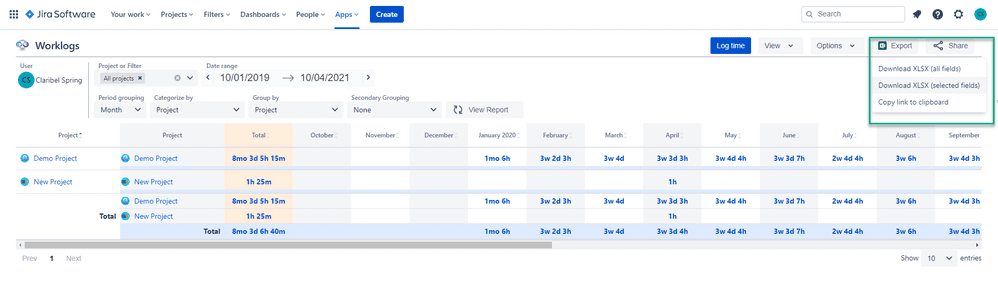
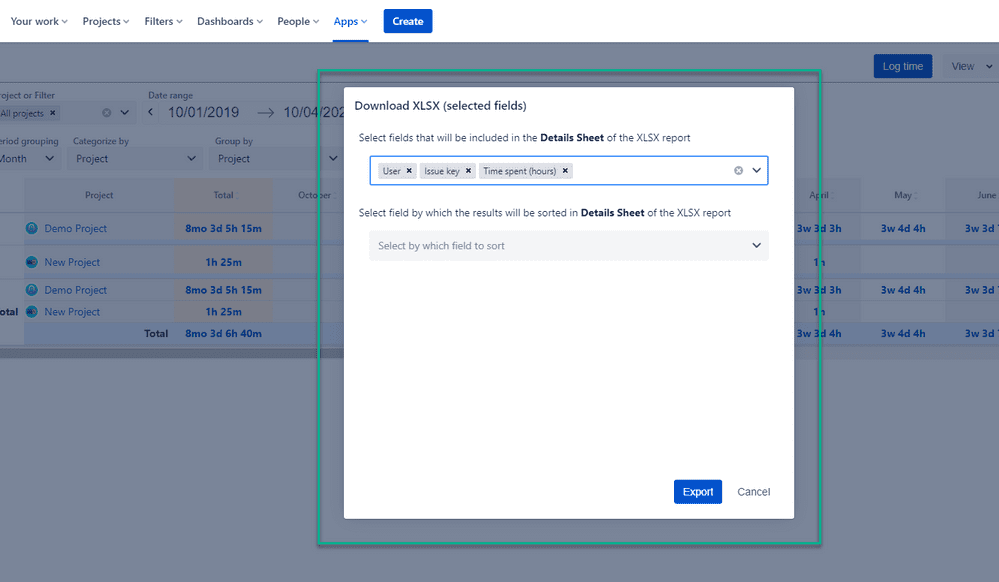
If you wish, you can change the category for display (it doesn’t always have to be users’ worklogs tracking). You can also categorize and group by time estimation, sprint, priority, status, issue type, component, and many others. The file will be exported with all the settings made prior on the Worklogs page.
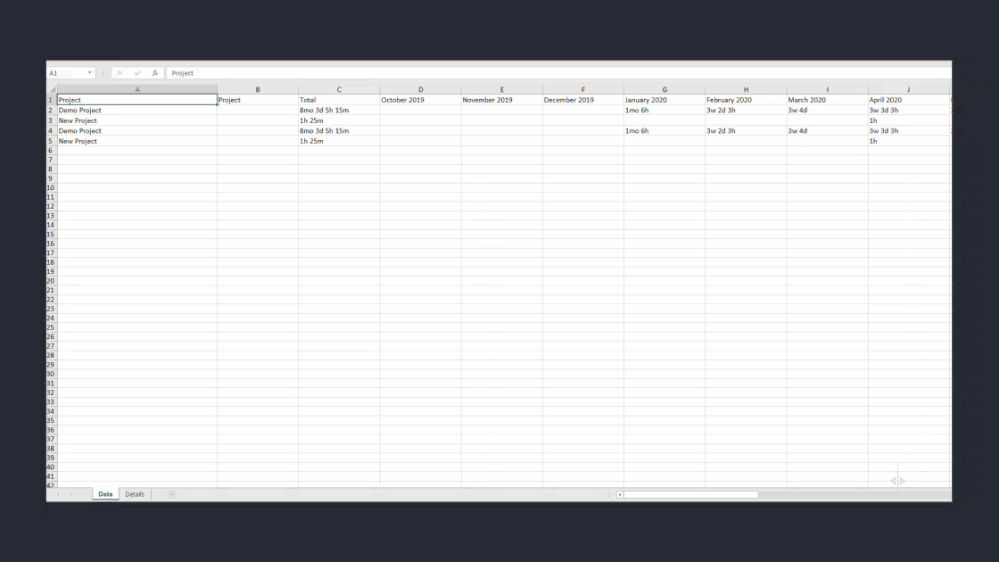
A good add-on saves the day
Jira is surely a very useful issue tracker helping to plan and build great products. That is why it is chosen by thousands of teams to capture and organize issues, assign work, and follow team activity. Despite offering a large number of functionalities, this popular project management software still lacks a few features, including the one that generates and exports detailed reports of logged work. Whenever you need to export Jira issues with comments, issue history, worklogs, issue links, or other metadata to Excel, try using Worklogs – Time Tracking and Reports. It is a well-known fact that with a good plugin, the efficiency and quality of work in Jira may be greatly improved. Give it a try!